Steps to install IMC Catalog in ALLDATA
-
If you do not have an ALLDATA username and password you will need to contact your ALLDATA representative prior to this setup for the ALLDATA Manage Online site.https://manageonline.alldata.com/AllData/login.aspx
-
After that you must contact your IMC salesperson or Sales Support to have your Web Warehouse account set up as an ALLDATA user.
-
After login you will see this:
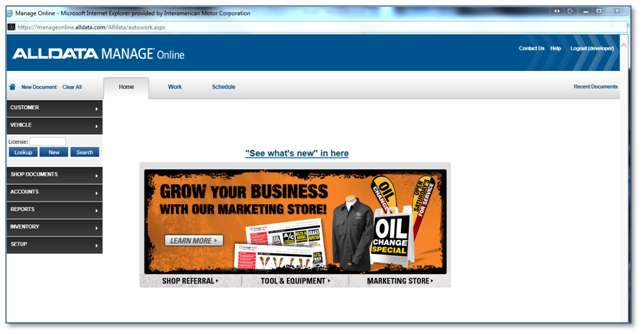
-
Click on Setup → Vendor

-
Vendor ID is auto-generated. Please leave blank
-
Please fill in the fields indicated in the image below:
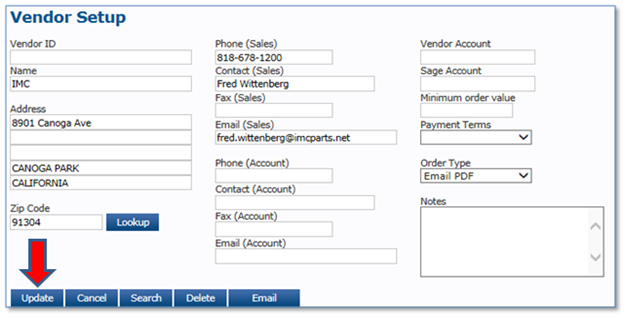
-
Click 'Update'
-
Confirmation will display. Click OK.
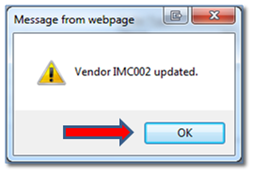
-
Click on 'User Options'
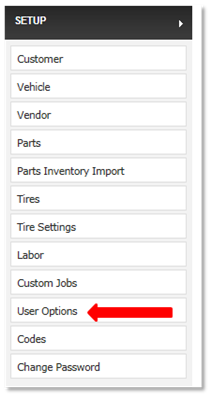
-
Click on Catalog / E-Business:
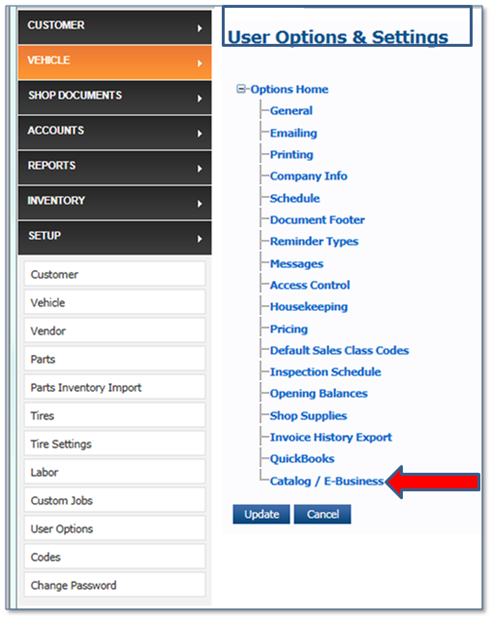
-
Click on 'Select Vendor' and choose the IMC vendor

-
Select Catalog dropdown and select 'IMC':
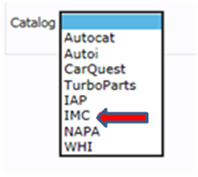
-
You must now enter IMC Web Warehouse username and password, Store ID 10651 and your IMC account number:
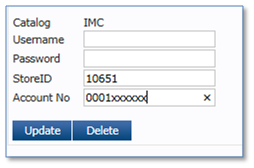
-
Click 'Update'
-
The New Customer Setup is complete
-
Once you input the vehicle you are working on and it is time to search for the repair parts you will see this screen:
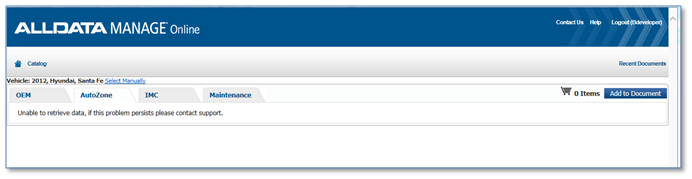
-
Click on the 'IMC' tab. You will be directed to the IMC Web Warehouse where you will choose the parts you need. The vehicle chosen in the AllData Manage
Online will already be loaded in WW.
-
Once you finish shopping you will go to the Shopping Cart and click the 'Transfer' button:
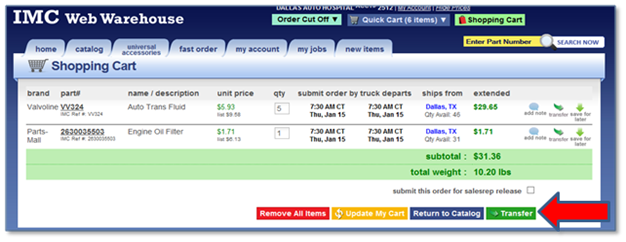
-
You will see a confirmation dialogue and will be back in the AllData environment.
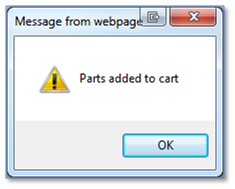
-
You MUST click on the 'Add to Document' button:
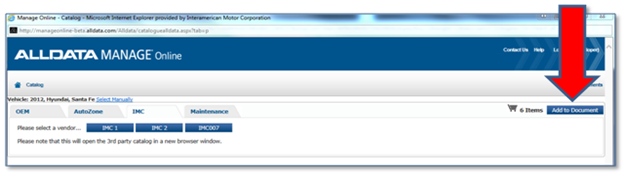
-
Click on the Order / Receive button
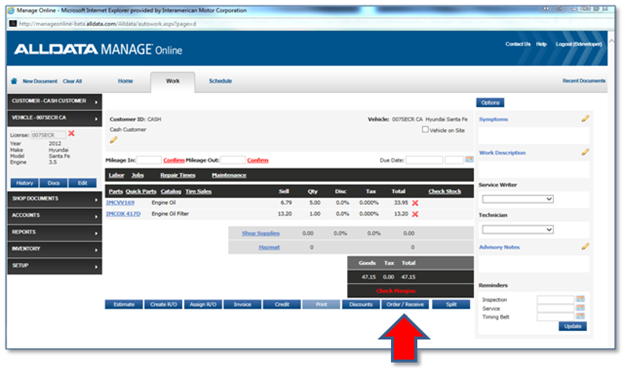
-
You will be taken to this screen where you will click 'Select All' and then click on the 'Inquiry button' to check IMC inventory
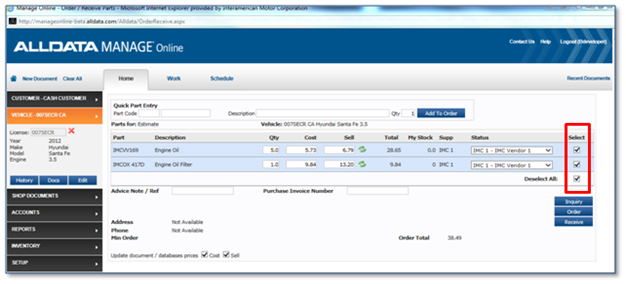
-
Click the 'Order' button and you will receive an order confirmation dialogue box. Click OK.
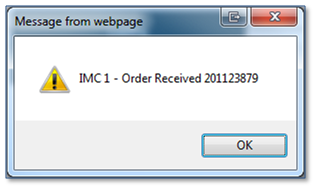
|